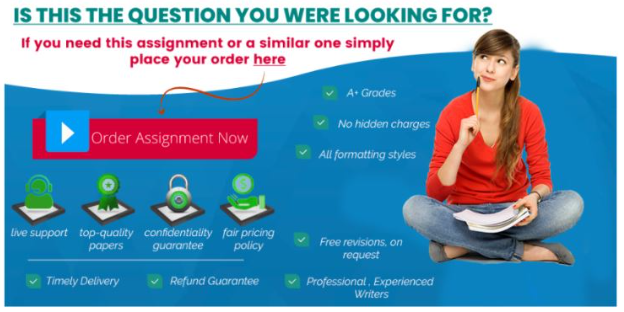Growth Chart Analysis
As a pediatric nurse practitioner, it is essential that you analyze the growth chart and explain the findings to parents so that you can provide guidance in the form of a healthcare plan.,
RESOURCES
Be sure to review the Learning Resources before completing this activity. , Click the weekly resources link to access the resources. ,
Important video —- https://www.youtube.com/watch?v=A0hpzAsBS_U
TO PREPARE
· Review this week’s readings and resources along with Week 8.
· Research and review online pediatric growth charts.
THE ASSIGNMENT: 2–3 MINUTE VIDEO
A 7-year-old male patient comes into your office for a well exam. The child is 47.5 inches tall and weighs 65 lbs.
BY DAY 7 OF WEEK 9
Growth Chart Analysis
Use Kaltura to create a 2–3-minute video where you, as the pediatric nurse practitioner, explain the child’s growth chart to the parent. Use the appropriate growth chart (you can share your screen to refer to the chart) to explain the child’s height-for-age and weight-for-age percentiles as well as his BMI, including his percentile. Determine the diagnosis and explain to the parent whether the child is underweight, normal weight, overweight, or obese. Share a treatment plan and suggestions for future steps for the parent.
At the beginning of the video, show your ID and introduce/identify yourself by showing your face. Create a video posing as if you are speaking to the parent. You can print the growth chart or use screen sharing to go over it with the parent. Make sure that you record your face using the “camera” recording option in Kaltura.
SUBMISSION INFORMATION
Growth Chart Analysis
To submit your video response entry:
1. Click on Start Assignment near the top of the page.
2. Next, click Text Entry and then click the Embed Kaltura Media button.
3. Select your recorded video under My Media.
4. Check the box for the End-User License Agreement and select Submit Assignment for review.